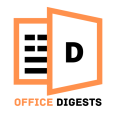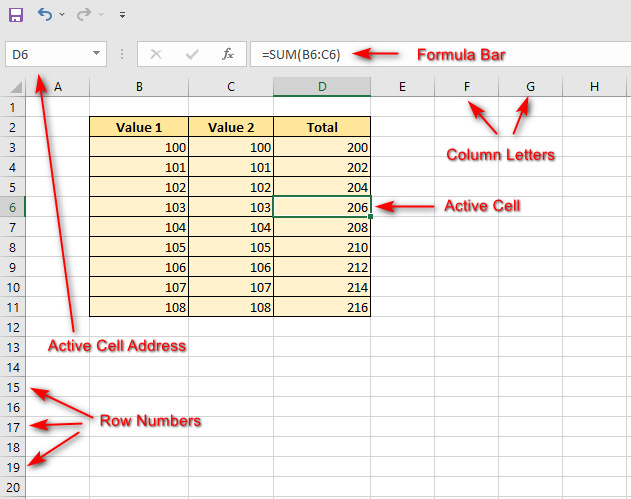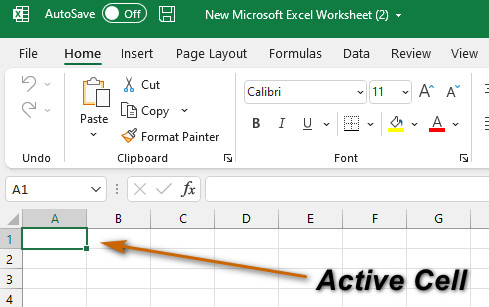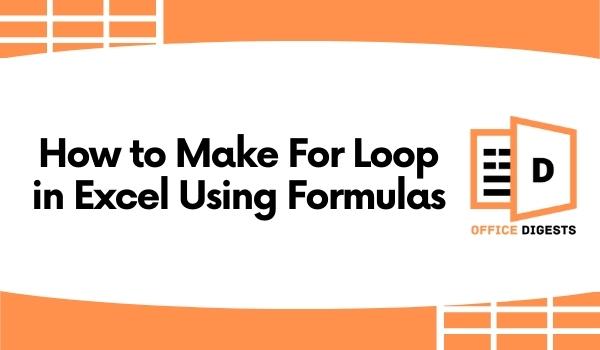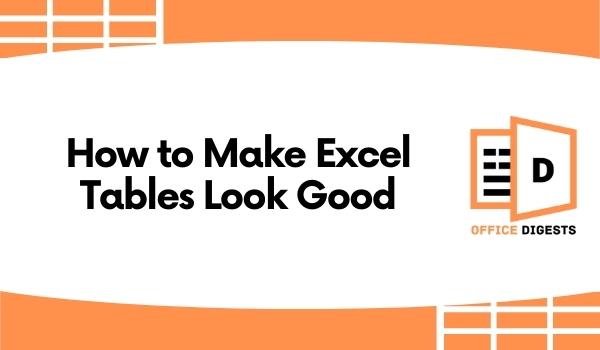If you don’t know what is an active cell in Excel, then don’t worry. In this post, you will find the answers to all your questions, like what is an active cell, how to make one, or is it possible for more than one cell to function as an active cell.
Hence, keep reading this post until the end to learn more in detail.
Overview Of an Active Cell
An individual cell is made by the junction of a row and a column. Every cell in Excel does have a unique address that is formed of the column letter and row number that it belongs to. Take, for instance, the very first cell in an Excel spreadsheet has the address of A1. And the below cells are identified as A2, A3, and A4, and it continues. It is essential to keep in mind that only one cell can be active simultaneously. You can identify one by seeing a cell that is surrounded by a thick border all around it.
So, what is an active cell in excel?
An active cell, also known as a cell pointer, current cell, or chosen cell, is a rectangular box that shows a specific cell in a worksheet and can be identified by its color. An active cell makes it easier to tell which cell is currently being engaged and where information will be input.
Keep in mind that the column letter will appear first, and the row number shall take second place in the address of a cell.
An Excel 2016 file has more than 17 billion cells, making it the largest spreadsheet ever created. It has 10,48,576 rows and 16,384 columns, to be exact. The address of the final cell in an Excel spreadsheet is XFD1048576. However, now as you can see in the below screenshot of a worksheet, you will see that the active cell is D6, which is located in the top-left corner of the sheet.
Note: As soon as you open Excel, the very first Cell, which would usually be A1, becomes the active cell. You may navigate to the other cell pointer around the table by hitting the arrow or Enter buttons on the keyboard. Or you could just click any cell with your computer mouse to make it active. Also, if you are working with a keyboard, you may use the F2 key to make changes to the currently selected row or column.
How To Identify An Active Cell
There are several methods for identifying an active cell or a chosen cell. First and foremost, as illustrated in the image above regarding the Microsoft Excel worksheet, the active cell is indicated by a bold green box around it. In addition, the column and row numbers are indicated.
The column heading D and the row heading 8 are indicated in yellow color in our sample illustration. The active cell can also be seen in the Name box, which is located in the top-left corner of the window in our example and contains the letter D8.
So, what did we learn here? Based on what we’ve learned so far in this section, Excel Columns are indicated by column letters, and Excel Rows are indicated by row numbers. Excel worksheet cells are identifiable by a mixture of the Column Letter and the row number that appears in the cell’s header.
The Active cell, which is also known as a cell pointer, current cell, or chosen cell in an Excel Spreadsheet, is often used to determine the cell that is now active in a spreadsheet or document. The Active cell is the one that is now in focus, and it is also the one that will receive information when a key is pressed on the keyboard.
Where are the contents of the Active Cell shown?
The formula bar displays the contents of the currently selected cell. In the picture shown, the formula bar shows the formula of cell D6, which we highlighted clearly.
The formula is =SUM(B6:C6) which is used to sum the value located in cell B6 and cell C6 together to determine the total value of the cells, which is 206 in our case. When cell D6 is chosen, the formula is shown in both the cell and the formula bar.
How to change the Active Cell in Excel
Changing the active cell may easily be handled by pressing on any other cell using the left mouse button. Or you can also use the arrow keys on your keyboard to change the currently active cell. If a cell does not include any data, you may start typing to add new information to that cell and when you are done, simply press the Enter button.
The F2 key on your keyboard will modify the data in a cell if it already has data. When it already includes information, you may also modify it by clicking on the formula bar.
When Excel Is Initially Launched, Which Cell Is Active?
Whenever you start a blank Excel spreadsheet for the very first time, A1 is chosen by default, which would be the first cell in the worksheet (it is the first cell of row A and column one).
However, it’s safe to assume that if you have ever dealt with an Excel spreadsheet before, the currently active cell is the one that was active before. Therefore, if you saved and restarted your worksheet at cell B65, then it should go to cell B65, which is a great initiative of Excel.
Frequently Asked Questions (FAQs)
Question: Where is the active cell on Excel?
Answer: When you open Excel for the first time, the active cell is always A1. It’s also easy to see which cells are now active, thanks to a green box surrounding them.
Question: What is the difference between an active cell and a cell that is not active?
Answer: An active cell is a cell that contains the pointer, while a cell is the point of intersection of a row and the columns. Clarification: An active cell is a cell that is now active in a spreadsheet or worksheet, while a non-active cell is a group of cells (the intersection point between rows and columns).
Question: What makes the cell active?
Answer: You can make the cell active by simply clicking on it.
Conclusion
So that’s all there is to know about the active cell in Excel. We hope this article has helped you to understand what is an active cell in Excel.