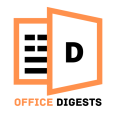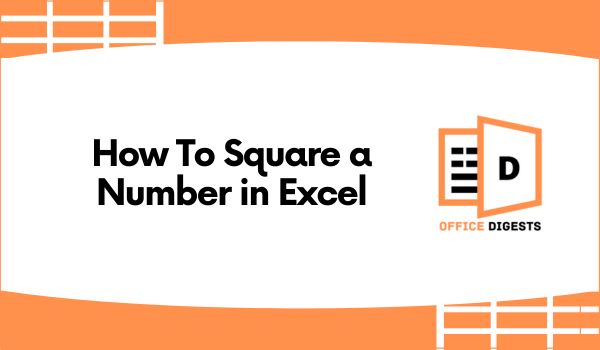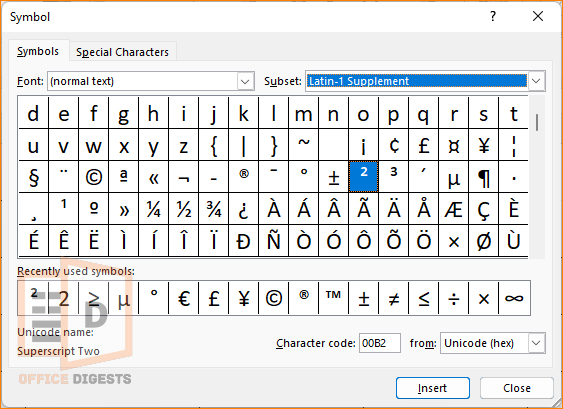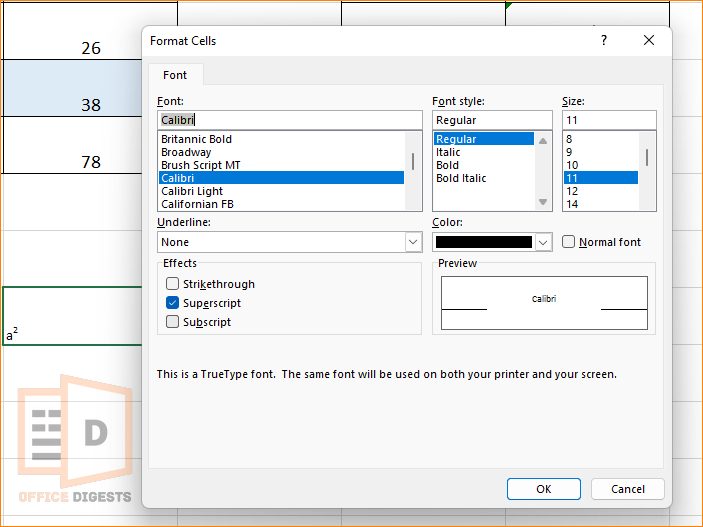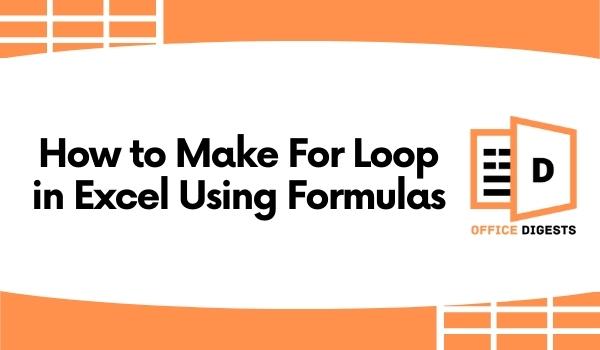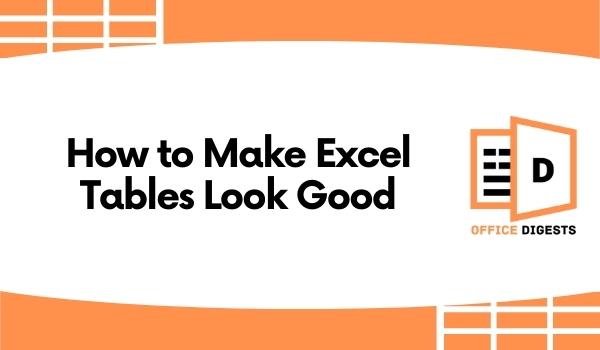It’s true that you can square numbers in Excel using the caret (^) operator. However, professional Excel users use an advanced function.
By advanced function we mean the POWER Function!!!
Basic mathematical operators are commonly used in our worksheet. Squaring numbers is no exceptional case.
In this post, we will guide you through the steps of using the POWER function in Excel so that you can also square a number like a professional.
How To Write The Squared Symbol in Excel
Writing the squared symbol depends on the General formatting. You can square a text format using the superscript option. But, you cannot use the superscript option on a number.
You have to convert the number to text format and then use the superscript option from the Font Settings.
The problem is, you will end up with an error sign. To remove the error sign, you have to convert back the text to a number format.
To use the square symbol on a number, you have to select a cell, type a number and go to the Insert Tab. Select the Symbol option and select the number 2. Excel will show some variation that the number 2 can be used as a superscript too. Click on OK to apply the square symbol.
The format will look like this- 32.
Select Latin-1 Supplement if you are a Windows user.
So, how do you type a² (squared symbol) in Excel?
Simply use the superscript option. Type a2 first in a blank cell. Select the number 2. Now press Control+1 (For Windows Users) or Command+1 (For Mac users) to open the Format Cells Dialog Box. Click on Superscript and press OK. Now, you will see that your text turned from a2 to a2.
How To Use The POWER Function To Square Number in Excel
In this method, we will use the POWER Function. The syntax of the function is-
The Power function can be used using cell references. In short, you can use powers on a dedicated cell.
So, if you are asking how to square an entire column in excel? The simple answer is by using the Power function of Excel.
Here is how you can use the Power function to square columns in Excel:
- Apply the =POWER function on an empty cell.
- Refer any cell as the first argument and set the power in the second argument.
Some Examples are shown below:
| Formula | Description | Result |
| =POWER(9,2) | 9 squared 2 | 81 |
| =POWER(82.7,5/4) | 82.7 squared 5/4 | 249.3916376 |
| =POWER(A2,2) | Cell A2 squared | The number in cell A2 will be squared. |
Alternative Methods To Square Numbers
There are a couple of handful of methods you can use to square numbers in Excel. For Example using the asterisk key or using the Caret operator as well. Let’s look at the detailed methods.
Here are the alternate ways to square numbers:
1. Square a Number in Different Cell Using the Multiplication Operator
The multiplication operator is the asterisk symbol (*) which you can use by pressing Shift+8 on your keyboard.
If your dataset is at column A and you want to square each and every numbers of that column, then select an empty cell and then type =A1*A1. So, basically, you are multiplying the same cell value twice. After that, use the autofill option to get the squared values of the rest of the cells.
In short,
22=2*2. So, powering something with 2 is like multiplying the same number twice, which you can do using the multiplication operator (*).
This method is for squaring any particular number in a different cell. Now, what about squaring in the same cell?
That’s where you have to use the caret symbol.
2. Square a Number in its Own Cell Using the Caret Symbol
The caret symbol (^) is written by pressing Shift+6 on your keyboard. The Caret symbol is also called the Power operator. It works great if you are squaring a number in its own cell.
Do remember to put an equals sign (=) before entering the formula. Suppose, we want to square a number 99.32. So, the formula would be, =99.32^2.
Press Enter and the returned result will be 9864.4624.
FAQ
Q: What is the shortcut for superscript in Excel?
A: The keyboard shortcut to superscript any number is to open the format cells dialog box using Ctrl+1 or Cmd+1 and pressing the superscript button.
Q: How to insert a square symbol in Excel for mac?
A: To insert a square symbol in Excel on mac, go to the Insert Tab and Click on the Symbols option at the right-most side of the ribbon bar. Find the number 2. You can even search it on the search bar. Select the number 2 and Excel will provide you a few options of formatting. Select the Superscript option.
Conclusion
Squaring a number in Excel is a common scenario because in other spreadsheets like Google Sheets, there are options to use the square formula. But, in Excel, entering the squared symbol doesn’t work that way.
That’s why professionals use the POWER Function to quickly square the required column data.